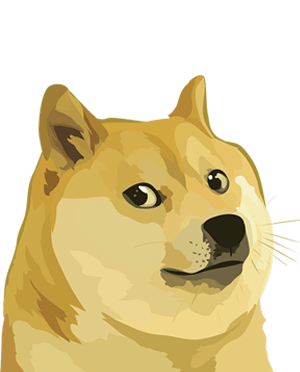
Getting started with Dogecoin is easy as 1, 2, 3
Please choose your operating system to begin
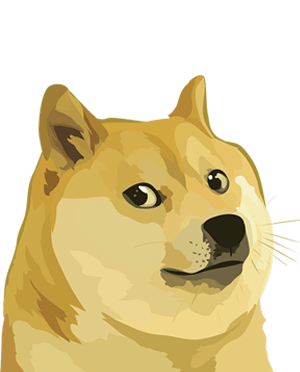
Getting started with Dogecoin is easy as 1, 2, 3
Please choose your operating system to begin
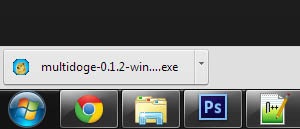
1. Download The Wallet
Click the buttom below to download MultiDoge, a local Dogecoin wallet.
If you are asked to accept the download, accept the download.
Once the file finishes downloading, click the (.exe) file.
Download Multidoge
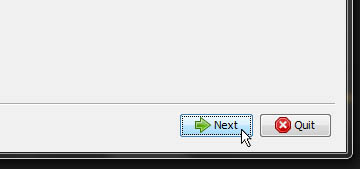
2. Install The Wallet
Go through the installation process. Once you get to the license agreement, accept it to continue with the installation.
Once you are finished with the installation, find the MultiDoge shortcut and open it.
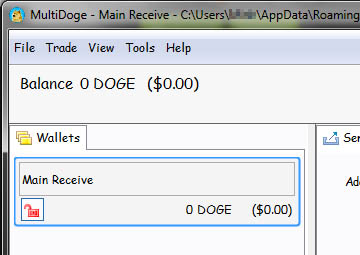
3. Use Your Wallet!
On launch, your wallet will have a loading bar on the bottom-left. You will have to wait 1 - 5 minutes for the wallet to synchronize.
After it is synchronized with the network, you are now able to use your Dogecoin wallet!
You have just finished setting up your Dogecoin wallet!
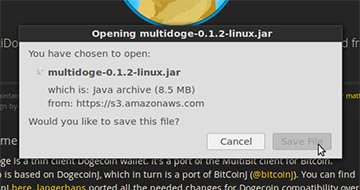
1. Download The Wallet
Click the link below to download MultiDoge, a local Dogecoin wallet.
Save the file to download the file.
Find the (.jar) file, open the file with your chosen File Manager.
Download Multidoge
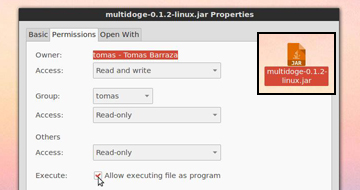
2. Set Permissions
Right click on the (.jar) file, click "Properties".
Go to the "Permissions" tab, check the box next to "Execute" to allow executing of the file as a program. Close properties window.
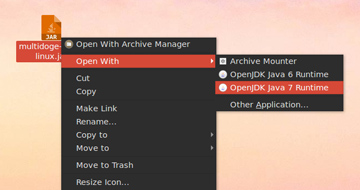
3. Launch as OpenJDK Java
Right click the (.jar) file again, hover over "Open With", and then select OpenJDK Java 6 or 7 Runtime.
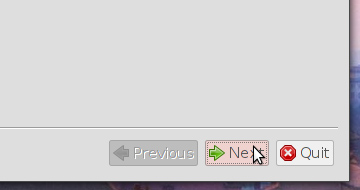
4. Install The Wallet
Go through the installation process. Once you get to the license agreement, accept it to continue with the installation.
Once you are finished with the installation, find the MultiDoge shortcut and open it.
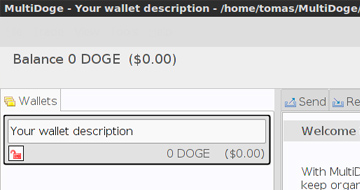
5. Use Your Wallet!
On launch, your wallet will have a loading bar on the bottom-left. You will have to wait 1 - 5 minutes for the wallet to synchronize.
After it is synchronized with the network, you are now able to use your Dogecoin wallet!
You have just finished setting up your Dogecoin wallet!
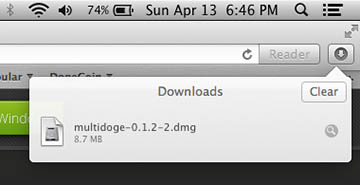
1. Download The Wallet
Click the link below to download MultiDoge, a local Dogecoin wallet.
Once the download is finished, double click on the file in the "Downloads" drop down menu.
Download Multidoge
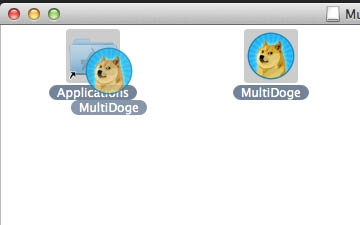
2. Install The Wallet
A new window should open when you click on the file. Click and drag the "MultiDoge" icon into the "Applications" folder.
This will move the wallet into your Applications menu.
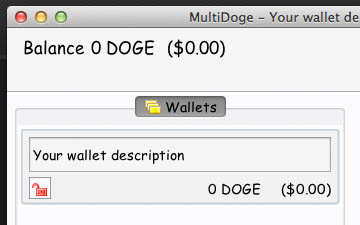
3. Use Your Wallet!
On launch, your wallet will have a loading bar on the bottom-left. You will have to wait 1 - 5 minutes for the wallet to synchronize.
After it is synchronized with the network, you are now able to use your Dogecoin wallet!
You have just finished setting up your Dogecoin wallet!
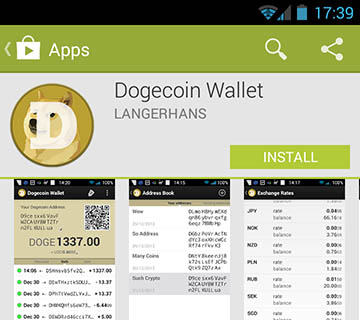
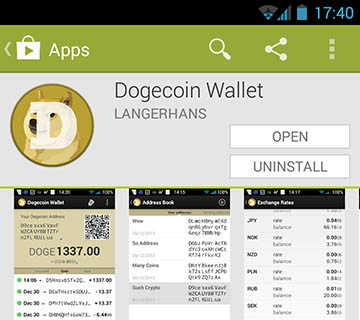
2. Install The Wallet
On the same page, press the "Open" button. You will be directed to the Dogecoin Wallet.
You can also access the Dogecoin Wallet within the app drawer on your Android™ smartphone.
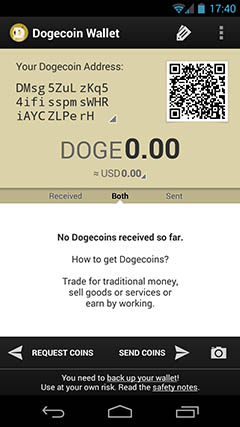
3. Use Your Wallet!
Now you have a full Dogecoin wallet in your hand!
On the top, you have your Address Book and Settings.
Under it, you have your Dogecoin address on the left, Dogecoin address in the QR code on the right, and your Dogecoin balance.
On the bottom, you have your transaction history. On the very bottom, you can "Request Coins", "Send Coins", or scan a QR code with your camera.